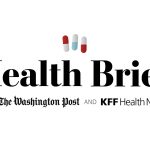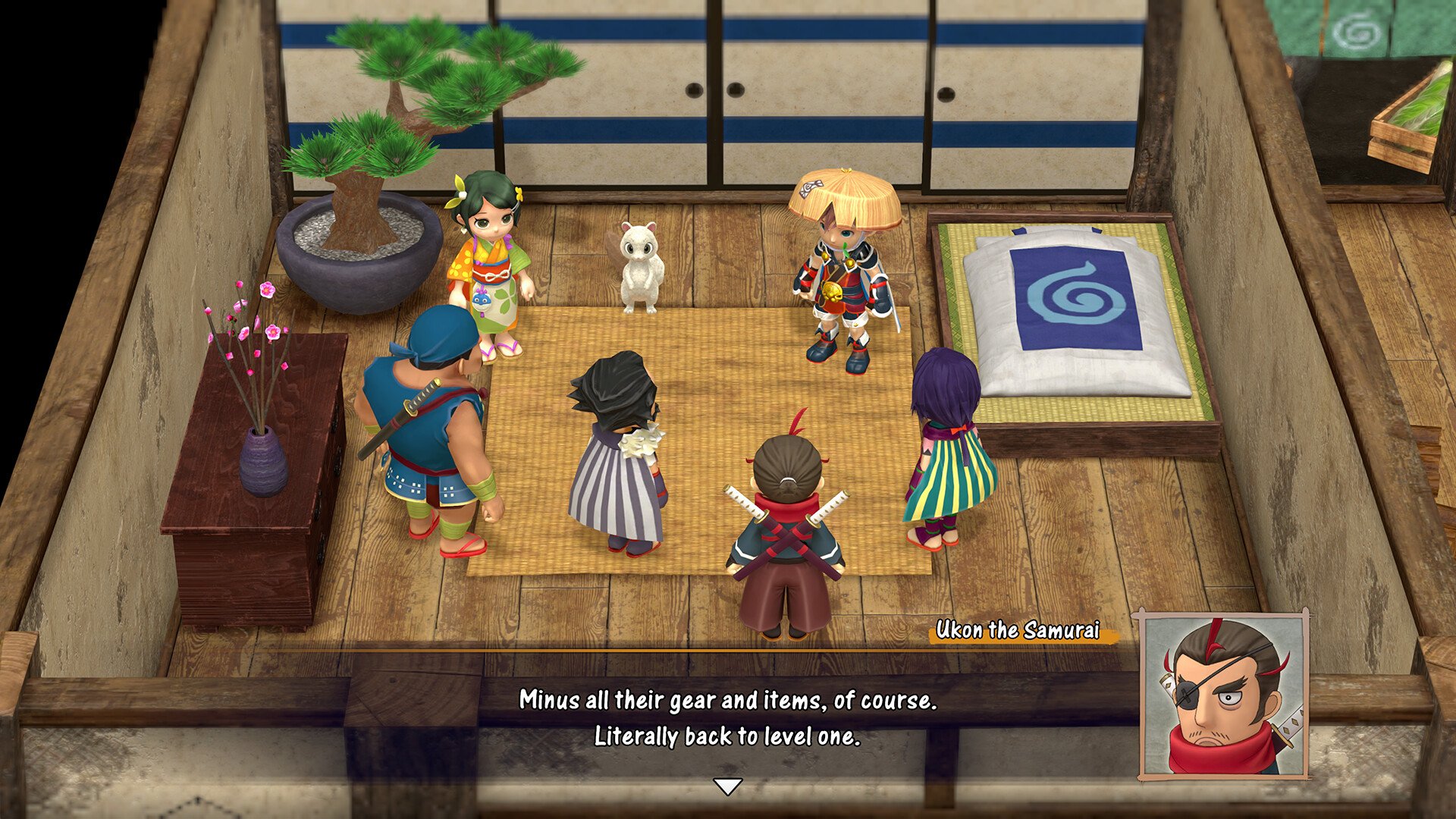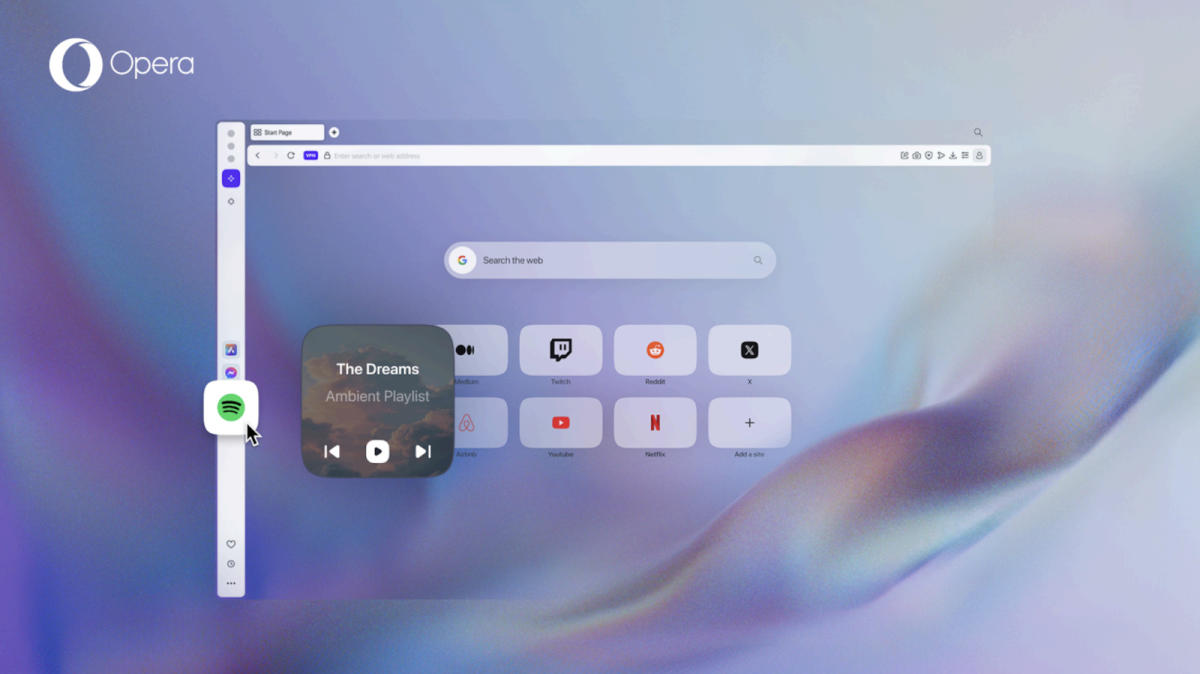Open the AirPods case near an Apple device like an iPhone, iPad, or Mac, and the two devices will pair via Bluetooth. It’s supposed to “just work,” eliminating the hassles of pairing wireless earbuds to a different device.
AirPods also have a physical button on the case that lets you pair them with devices. This comes in handy if the previous method fails. The button also lets you reset the AirPods to factory settings.
Apple did something different with the new AirPods 4 models when it comes to pairing. The physical button is gone now. Apple has replaced it with a hidden capacitive button you won’t see. If the auto-pairing feature fails, you’ll need to tap that hidden button to pair the AirPods 4 with your iPhone, Android device, or any other gadget. It’s also the button to tap when you want to reset the earphones.
One of the things I really like about the AirPods 4 is the new case design. It’s thinner and lighter than before, with no sacrifice to battery life. The case also recharges via the USB-C and supports wireless charging if you purchase the more expensive AirPods 4 option with ANC.
But the folks at GearPatrol also discovered the big change with the button on the AirPods 4 case. Apple didn’t talk about it on stage, but it’s a change you might discover when pairing the AirPods 4 with a device, especially a non-Apple product.
First, you need to be aware of the new status light. It’s built into the case more discreetly. The light turns off when the case is closed, and you won’t even know it’s there. The image above shows the light in question.
That light is very important, as Apple hid a capacitive button underneath it. After you open the case, you might be prompted to press that invisible button to pair the AirPods 4 with an iPhone or other device. Opening the case turns on the status light, so you’ll have an idea of where the invisible button is.
To initiate pairing, double-tap the status light on the AirPods 4 case. Remember this gesture if you need to repeat the pairing process with other gadgets around the house.
On that note, you’ll also want to remember how to factory reset the AirPods 4. To initiate a factory reset, you’ll have to either triple-tap on the button or press and hold it. It’s unclear at the time of this writing which gesture Apple used.
I suspect the latter is the gesture Apple went with to avoid accidental resets. GearPatrol points out that a 15-second press-and-hold on current AirPods models will initiate a factory reset.
I’ll also address the obvious concern: accidental taps. Will you mess up your AirPods 4 connections by accidentally double-tapping the hidden button? It’s highly unlikely. The button should only work when you open the case.