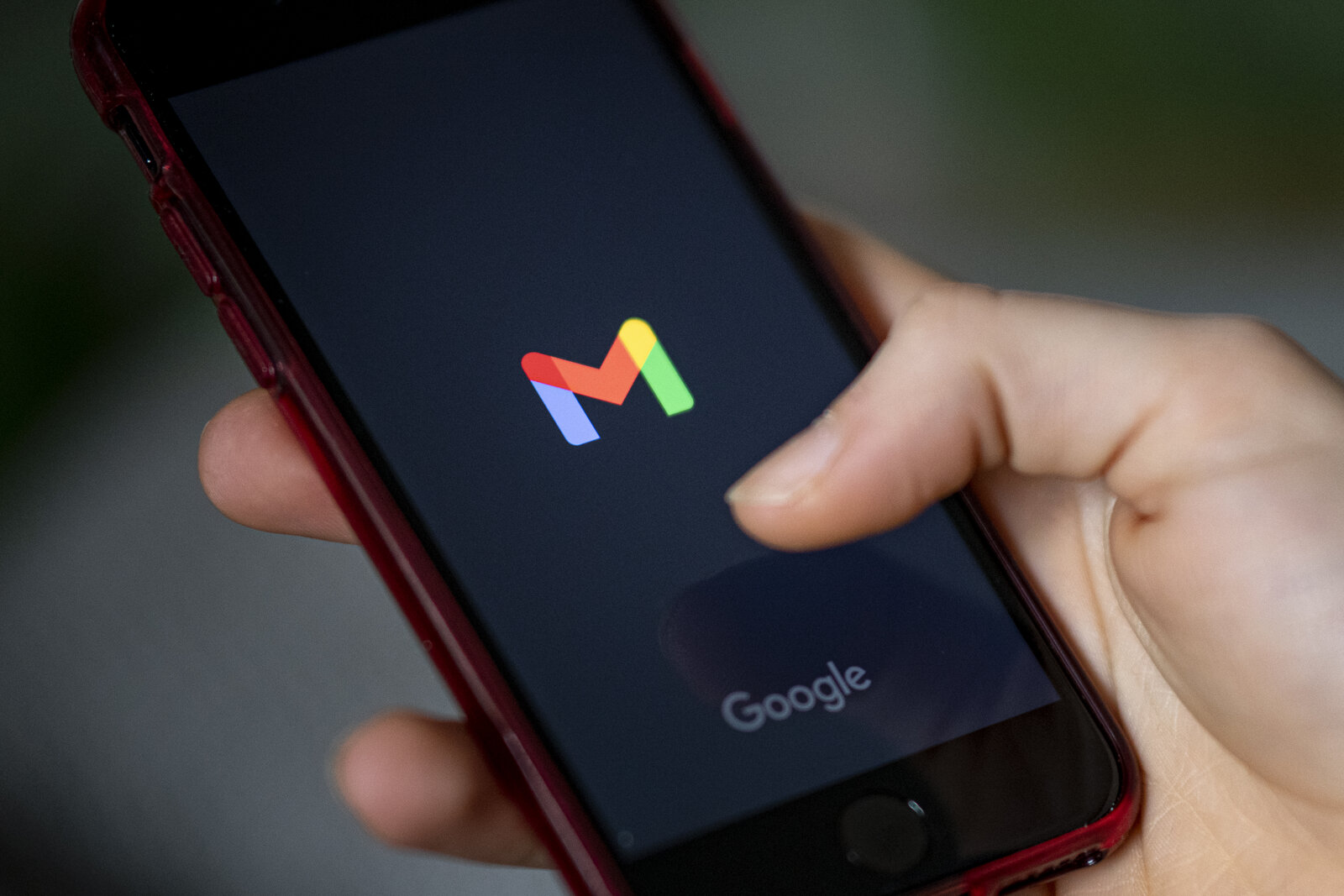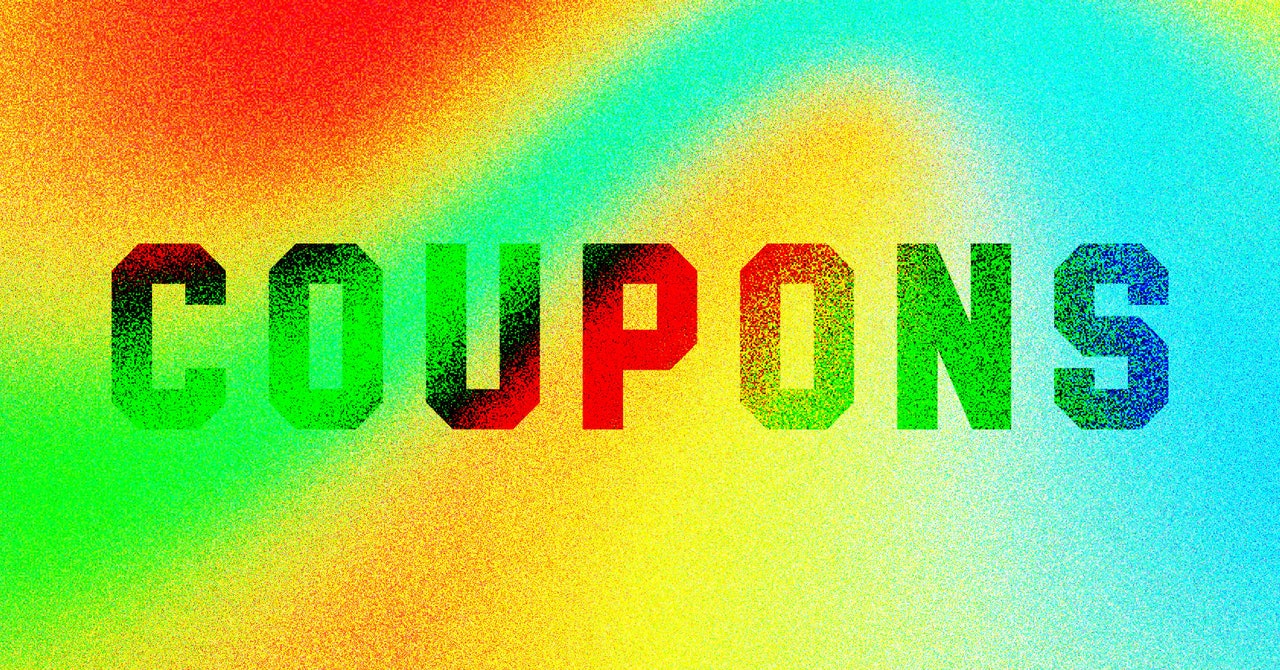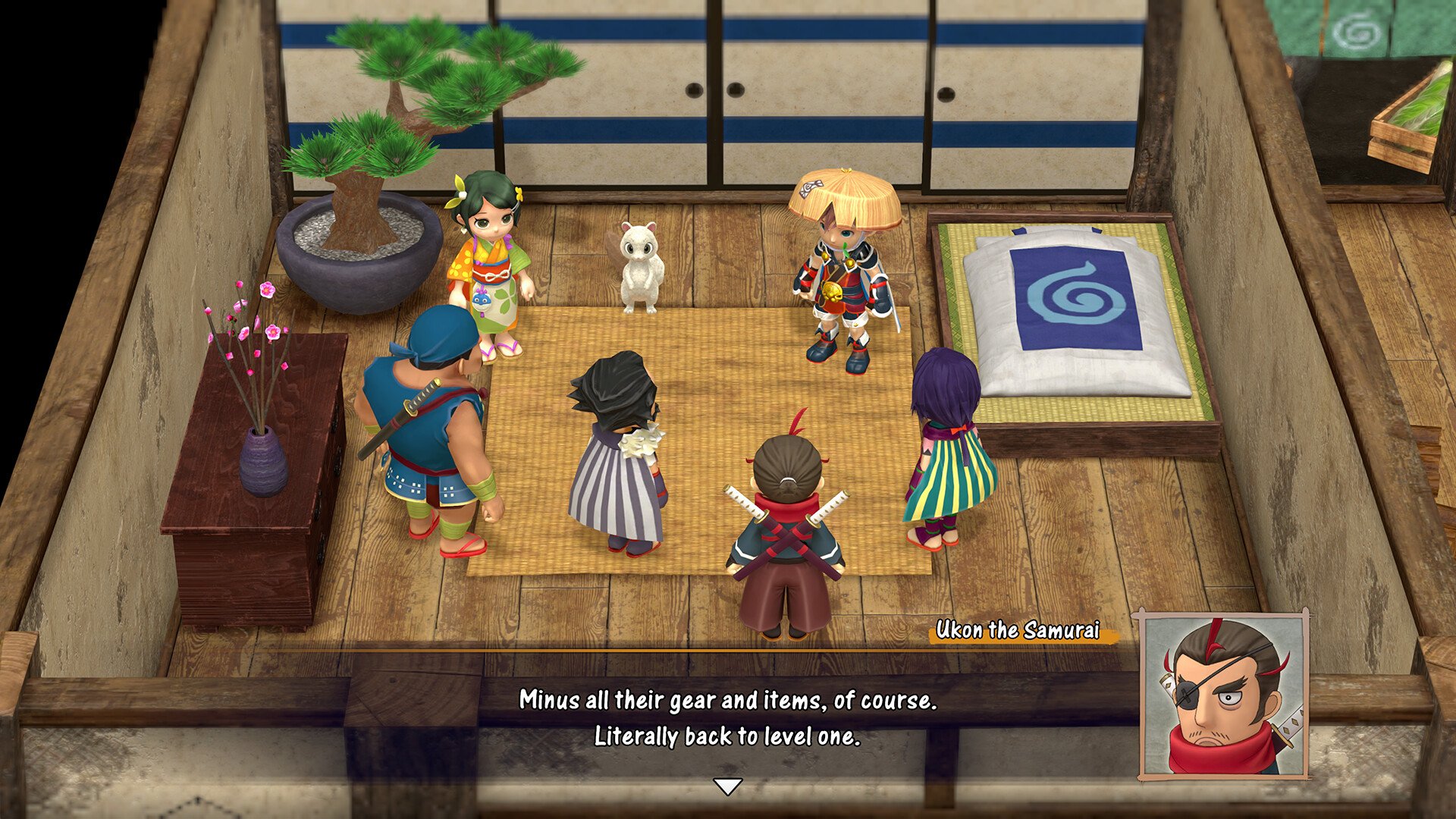Gmail is likely one of the most important apps currently installed on your phone and your computer. Whether you have a single account or various Gmail addresses for different aspects of your life, there’s one inescapable truth about email: Managing the inbox is an annoying chore, no matter how great Gmail is.
You have to deal with a lot of incoming communications, including plenty of spam. You also have to worry about storage space if you don’t perform regular cleanups and you’re not paying for storage from Google. Then there’s the security aspect of Gmail, as hackers will routinely try to trick you with phishing scams.
In other words, we need all the help we can get to manage email like Gmail. Thankfully, Google already offers plenty of useful features inside the app, and that includes Gmail tricks to deal with spam and get rid of emails you’ll never read. Gmail also integrates with Calendar and other Google apps to improve productivity.
But that might not be enough. That’s where Chrome extensions might come to the rescue, as they can further improve your overall Gmail experience and help you stay on top of that inbox.
Grammarly
You’ve seen plenty of ads for Grammarly, so you should know how this online tool works. Grammarly can help you correct your grammar and catch spelling issues. It can also help you write better. And Gmail is probably one of the places where you write most frequently.
The Grammarly Chrome extension gives you access to the free version of the app. You can use it anywhere there’s tying involved, Gmail included. The premium version will offer you additional features for a monthly fee.
WiseStamp
You’ll sometimes need to use signatures in those Gmail emails. They’re easy to set up from Google, but the WiseStamp Chrome extension might be the better place for crafting more inspiring signatures for your Gmail accounts.
With plenty of templates to choose from, the free extension lets you quickly come up with more complex Gmail signatures than what’s available from Google.
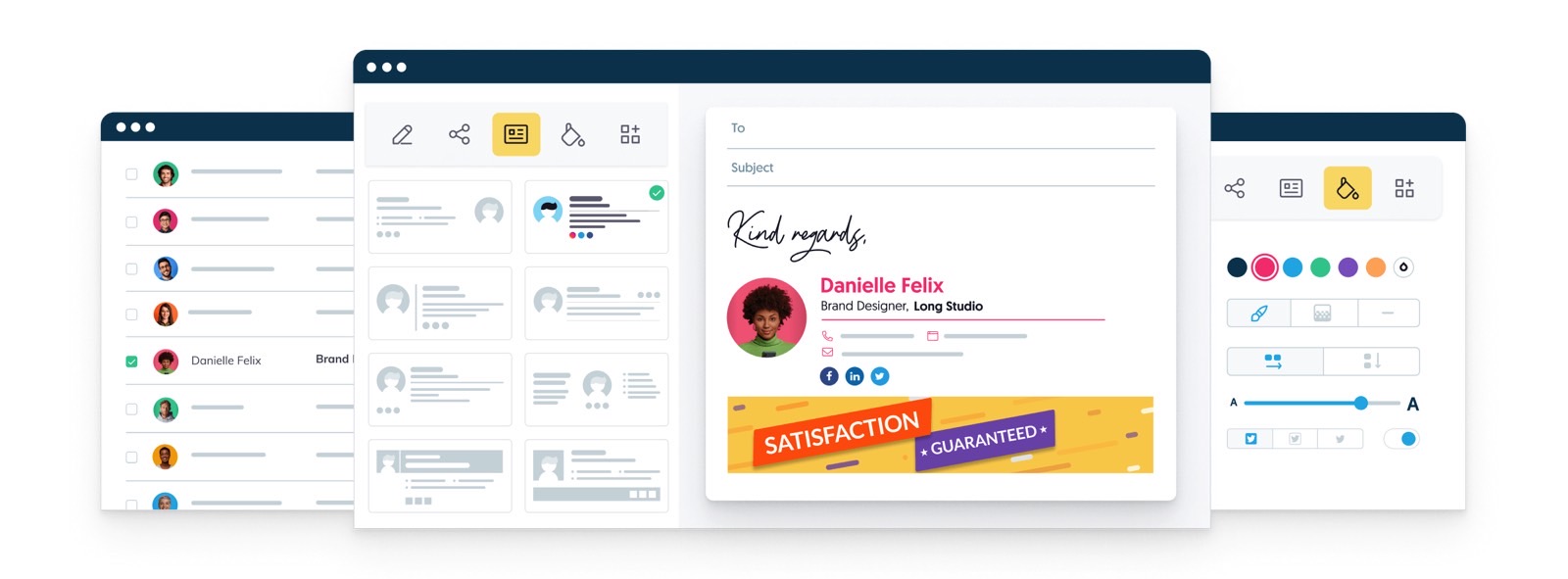
Checker Plus
You won’t be just writing emails in Gmail. You’ll receive plenty of them, so notifications can become a problem. I have notifications disabled for my Gmail accounts. For all time. Always. But then again, I routinely check email.
Checker Plus is an interesting Gmail Chrome extension that provides browser notifications for incoming emails and lets you interact with them while you’re browsing the web. It can even read your email out loud.
The Chrome app supports multiple Gmail accounts, and it’s available for free.
Trimbox
Found by Lifehacker, Trimbox is an extension that will help you identify, mass-delete, and unsubscribe from spam emails quickly.
The Chrome extension will mark all the emails it thinks you don’t want, and you can then mass-delete them with a click. Gmail already lets you mass-delete emails, mark them as spam, and unsubscribe from lists. But Trimbox is even faster.
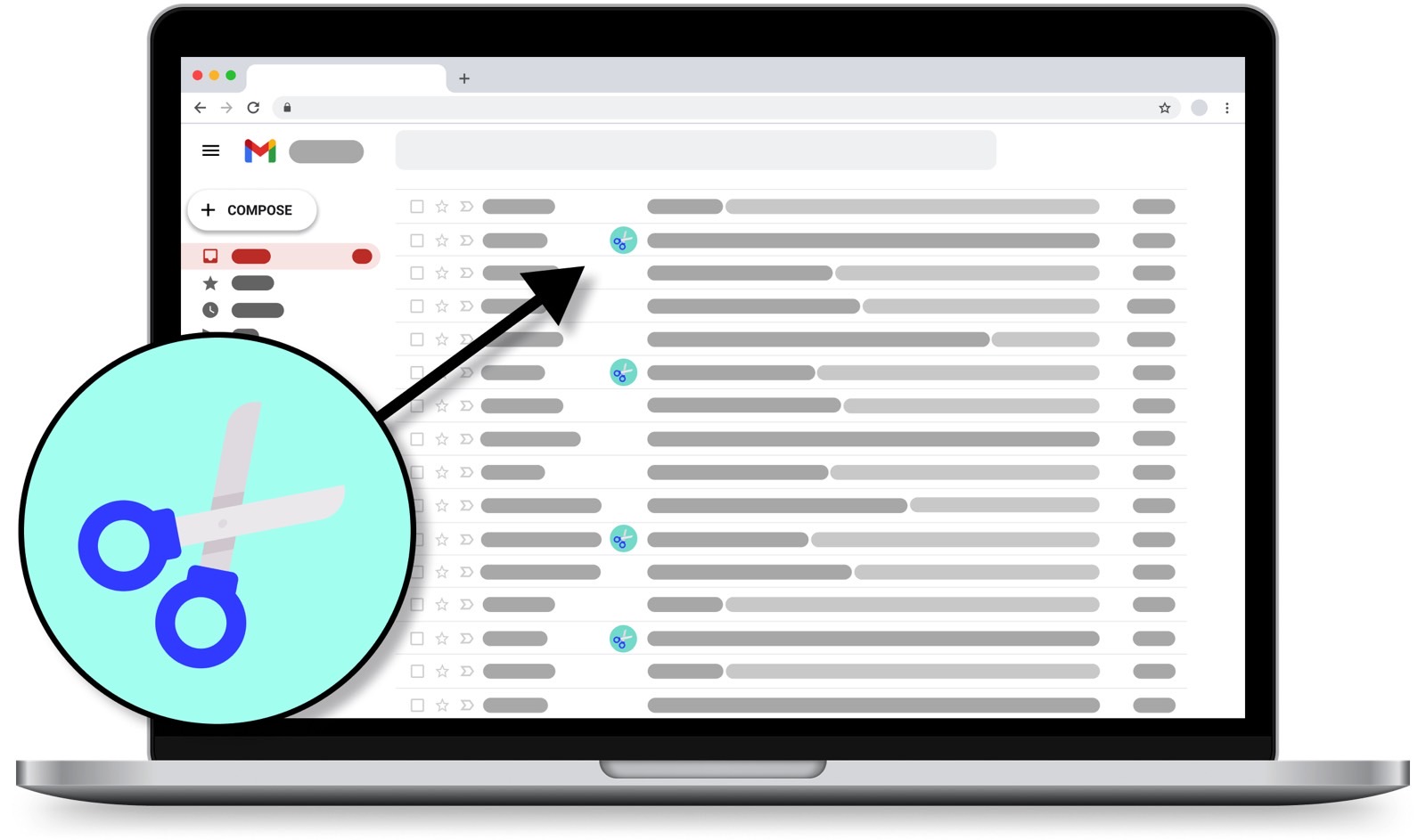
The extension is available for free initially. But then, you’ll have to subscribe to either a monthly or yearly plan to make the most of it.
This might be the kind of extension that’s worth paying for a month of access at a time. You can clean up your Gmail junk during the paid period, then cancel it. Return to Trimbox in a few months to perform another cleaning.
Mailtrack
We all hate being tracked online, and that includes images in emails that can be used to see if you’ve opened them. But there might come a time when you need to know whether someone opened your email. It might be work-related, so you’ll want to know if your email pitches work, despite how you might feel about tracking. That’s where the Mailtrack extension comes in handy.
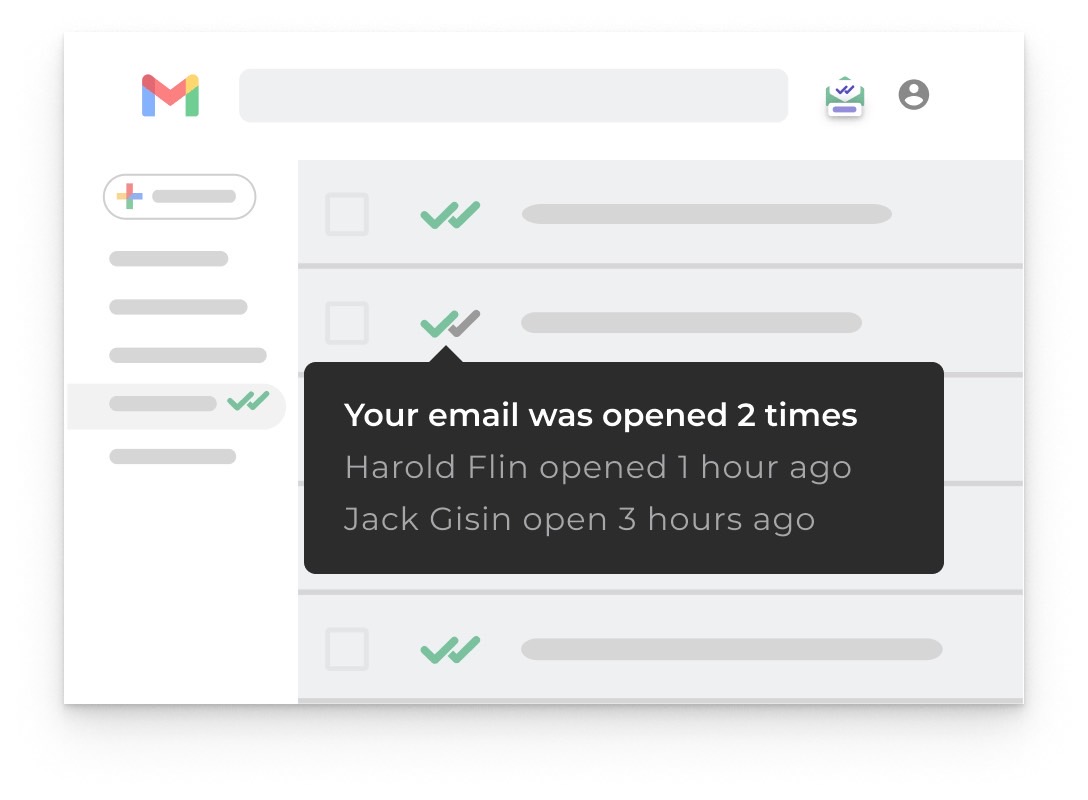
The app shows you real-time read receipts in Gmail. But, as LifeHacker points out, the free version will include a “sent with Mailtrack” signature. A premium subscription to the Gmail extension app sells for $4.99/month.
Before you install Gmail extensions…
Since hackers can use extensions for malicious purposes, I’ll always warn you to pay attention to what you’re installing on your computer. Ensure you get the full picture. Check the websites and Chrome store entries and understand what permissions you need to grant. For example, some of these Gmail extensions will need access to your inbox.
Separately, I’ll point out another important thing to keep in mind. Chrome extensions also work on other internet browsers built on the Chromium engine, not just Google’s browser. Think Edge, Brave, Opera, Vivaldi, and others. You don’t have to switch to Chrome to take advantage of Chrome extensions.